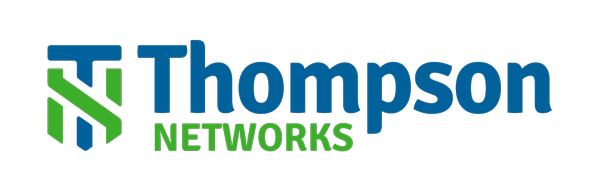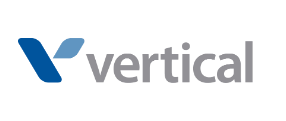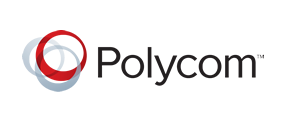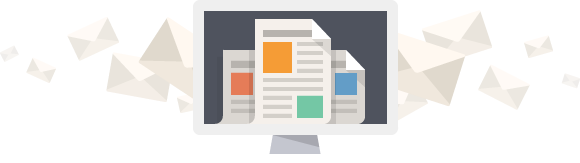Captivated Express Pay
With Captivated Express Pay, you can collect payments from your customers via credit card or ACH.
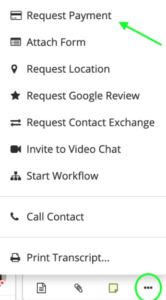
When composing a message in Captivated, click on the three dots and then request payment.
Alternatively, you can attach a payment to any template by clicking on “Attach a Payment Request.”
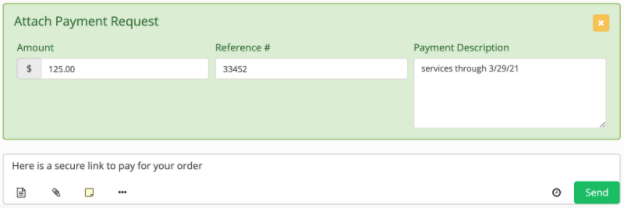
To manually send a payment request, enter in all payment details as well as a message and hit send.
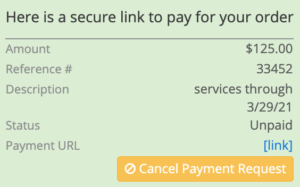
After sending, you can cancel the payment request by hitting “cancel payment request” in the conversation thread.
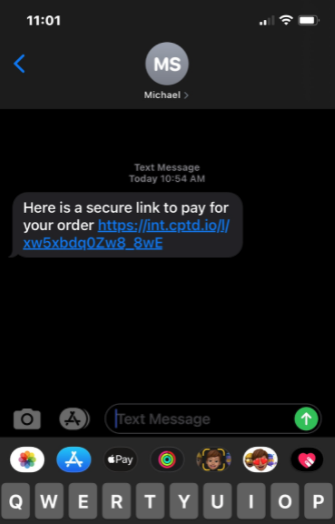
The contact will receive a text message that looks like this.
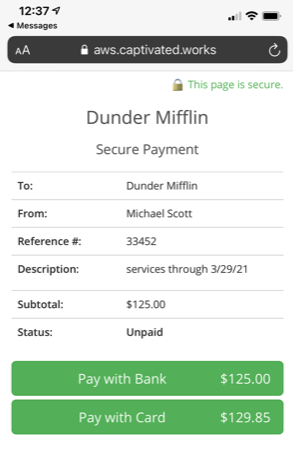
Once the contact clicks the payment link, they will see this window where they can choose to pay with their bank account or credit card.
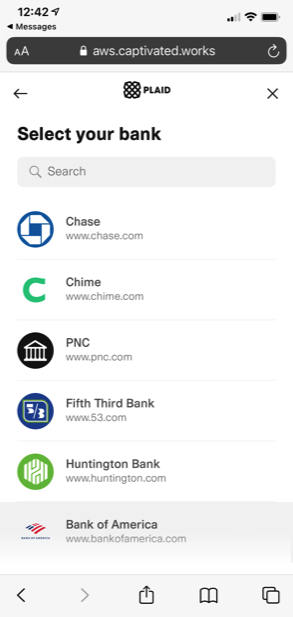
If the contact chooses to pay with bank account, a screen with permissions will pop up. After hitting continue, they can choose their bank and enter login credentials.
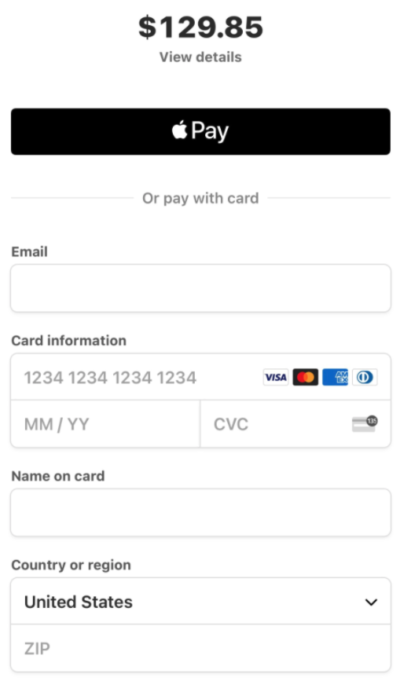
If the contact chooses to pay with a credit card, this screen will pop up.
They can also choose to pay with:
Apple Pay
Google Pay.
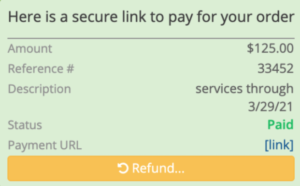
Once a payment is made, the status will change to “Paid.” If a refund needs to be sent to the contact, hit “refund.”
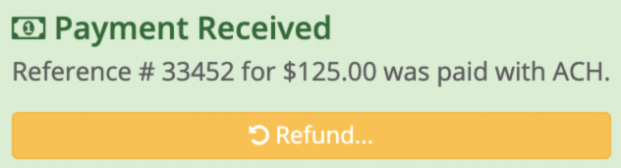
Once a payment is made, the status will change to “Paid.” If a refund needs to be sent to the contact, hit “refund.”
Who can you text using Captivated?
Captivated works for any type of audience by helping your business save time and improve customer relations.